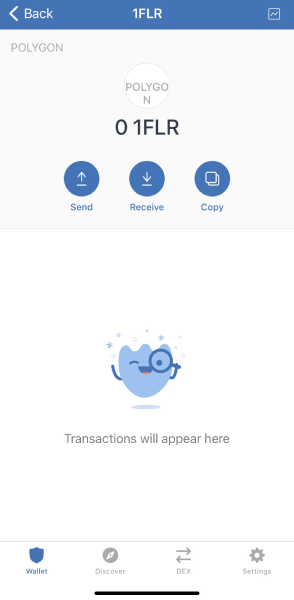Storing 1FLR on Trust Wallet
Posted On October 17, 2021 in Crypto Wallets
- If you have Trust wallet installed, go to the search tab in the upper right corner and click.
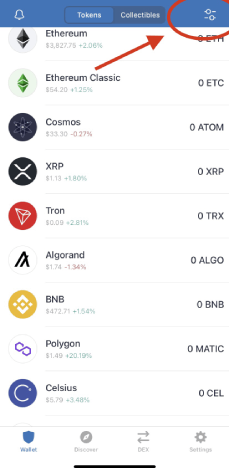
- Next you’ll want to search for Polygon in the search bar. You’ll see Polygon Matic, turn this to show it as an active coin in your wallet. It’s active when the tab shows green. Than lastly click on the Add Custom Token
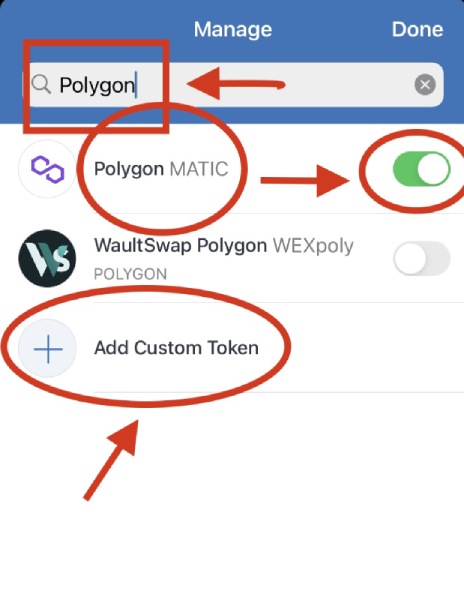
- You get this screen and it will say Network Ethereum. Click this and change it to Network Polygon.
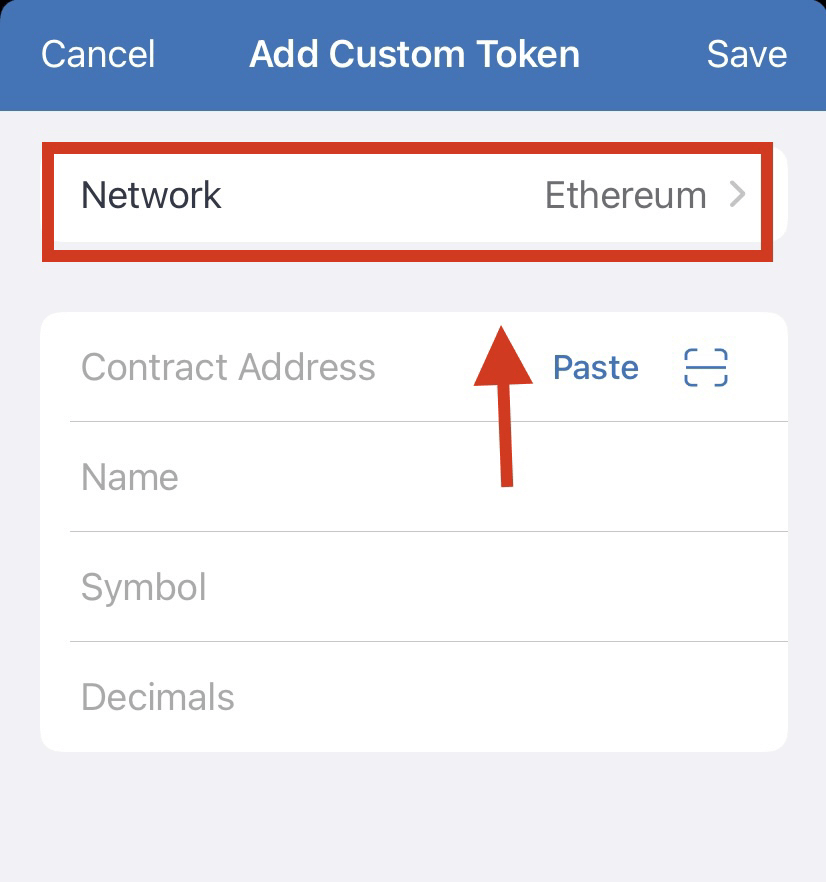
- You then see Network Polygon and the info that you will need to add. Fill in your info just as shown here. Your contract address and all info is found here: https://polygonscan.com/token/0x5f0197ba06860dac7e31258bdf749f92b6a636d4#balances. Make sure to click save!
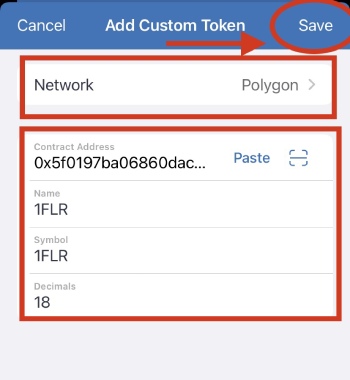
- You will now have the 1FLR address and token saved in Trust Wallet